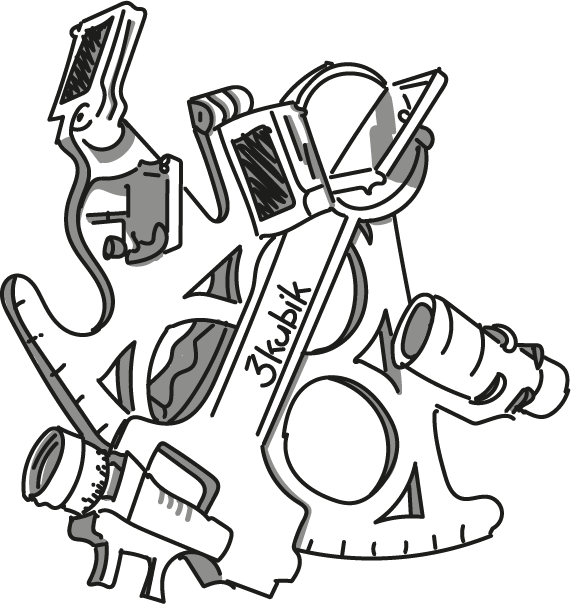Microsoft Loop:
Our first steps and quick wins for everyday work
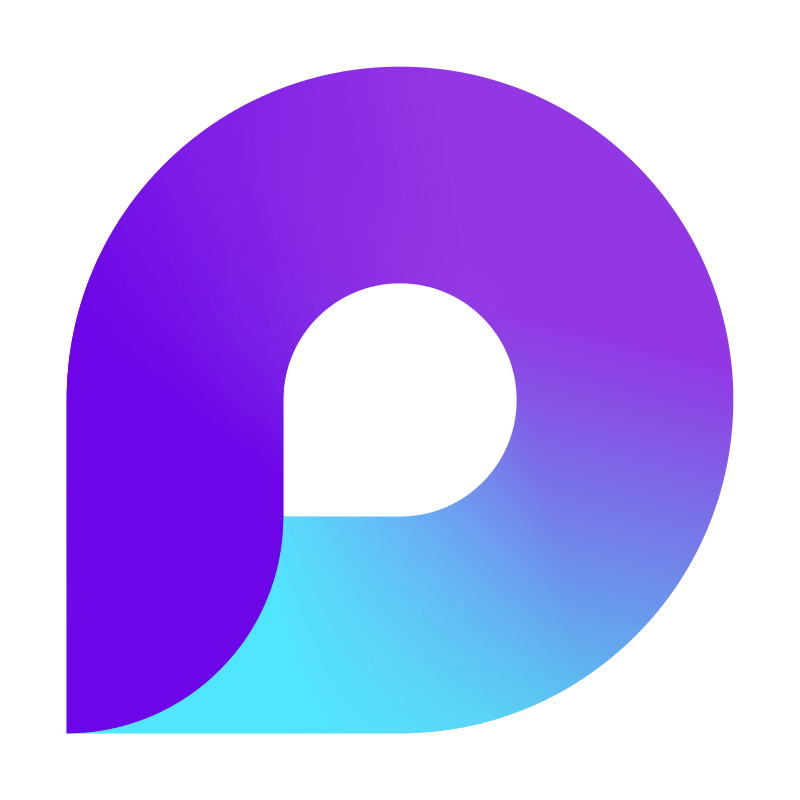

What is Microsoft Loop and why have we been testing it since last year?
1. Loop components: Small, dynamic content (lists, tables, notes, etc.) that can be inserted and synchronized in Teams, Outlook, OneNote, or Word (Web).
2. Loop pages: Extensive workspaces – a kind of digital whiteboard – where you can collaborate on content.
3. Loop workspaces: Collections of Loop pages that can be structured by project, topic, or team.
We have been using Loop ourselves since last year to make our internal processes leaner and more interactive. On our team Fridays, we use Loop pages to collect and discuss everything that has been left undone during the week. In doing so, we have gained initial experience of how Loop works across components and where there are still issues in everyday use.
Our experiences:
Three specific application scenarios
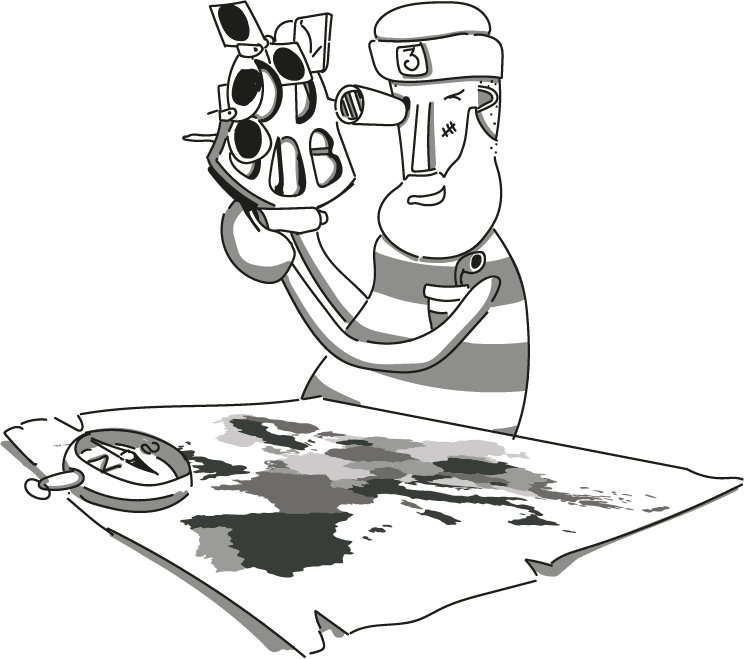
Since November 2024, we have been creating one page per week for our weekly team Fridays in a dedicated Loop workspace, where we:
- Collect and prioritize agenda items
- Tag colleagues (the email notification feature still leaves something to be desired)
- Can access ongoing topics across all pages without having to manually move unfinished topics from one week to the next
- Expand notes live during the meeting – without having to jump back and forth between PowerPoint or OneNote
- Have a finished transcript ready for anyone who is currently on vacation 😊🏝️
Advantage: Everyone can collaborate in real time, we get to the heart of the matter faster, and all relevant information stays in one place.
2. Loop as a project tool in customer projects
In some customer projects, we use Loop pages specifically to make the most important content available interactively for each meeting. It looks like this:
- For each project meeting, whether training or workshop, we create a Loop page that contains the current agenda, links to presentation documents or concept boards, or the project planner.
- During the meeting, all participants work together on the checklists, comment directly in Loop components, and can provide live feedback.
- After the meeting, this Loop page remains in place, tasks (embedded from Planner) are checked off, and the current status is transparent for everyone.
Advantage: Fewer different media that project participants have to click through, less version chaos—everyone works on the same page. And everyone knows what to do next. In particular, the combination of “instructions” for a task, the task itself, and the context (project, workshop, work package) helps people who are not involved with the project on a daily basis to quickly get back on track.
3. Loop task lists with Lightweight Planner as a workaround for Shared Channels
Planner boards are still not available in Teams shared channels. We tested how Loop task lists with the integrated Lightweight Planners (i.e., task lists with assignments and due dates) can help:
- In Loop, we create one task list per project, which we embed in the shared channel as a Loop component.
- Everyone can access the task list directly in Teams, move tasks, change priorities, and view due dates.
- The Loop Tasks Lightweight Planner synchronizes between the Loop app and Teams.
Advantage: We can work with shared channels without having to forego collaborative editing of Planner tasks.
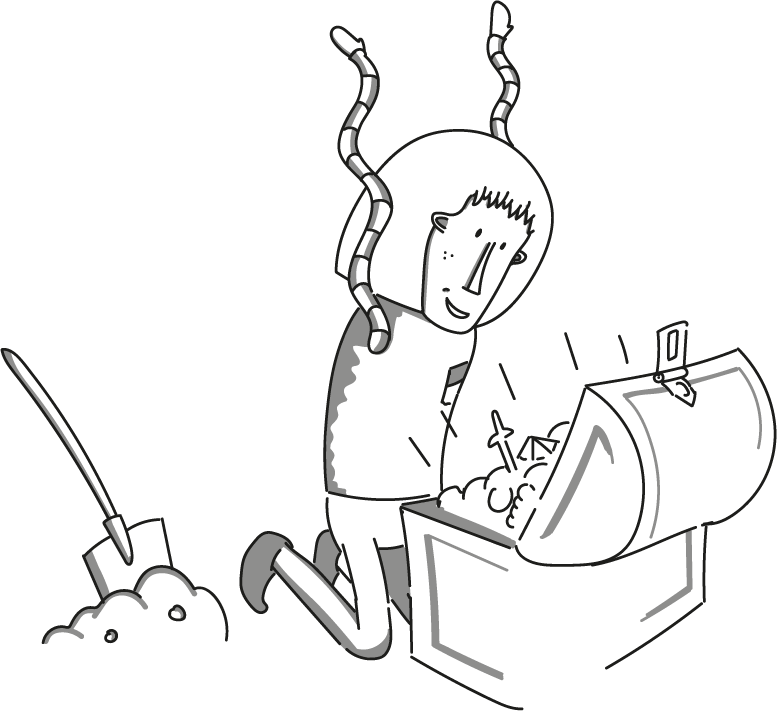
Quick wins:
How even beginners can quickly achieve their first successes
1. Start with a Loop component in Outlook
- Create a new calendar entry in Outlook.
- Add a Loop component (e.g., a checklist or a short table).
- Invite one or two colleagues to edit the component with you.
It’s very simple: everyone involved can participate directly in the calendar entry itself and contribute to the agenda or to-do list – without any tedious appointment updates.
2. Loop page as a brainstorming board in Teams chat
- In Teams, click on the Loop icon in the desired chat or channel.
- Select a template (e.g., brainstorming or mind map) or start a blank Loop page.
- Invite your team to add keywords or discuss points live.
Within minutes, you’ll have an interactive collage of ideas without anyone having to send screenshots back and forth.
3. Loop task list as a mini planner
- Create a Loop task list in the Loop app (or in Teams).
- Assign yourself a few tasks, set due dates and priorities.
- This allows you to immediately see how Loop components work in your personal workflow without a lot of overhead.
Conclusion: Loop is intuitive and deeply integrated into Microsoft 365. With a little trial and error, you’ll have concrete results in just half an hour that will support you in your everyday work.
What’s next:
Where we’re still waiting for Microsoft goodies
- Fragmented storage in different locations
Loop components are stored in different Microsoft 365 storage locations depending on where they come from (OneDrive, SharePoint, or the Loop app). This means that when searching for older pages or components, it is sometimes difficult to know where they are stored. A more centralized storage model would be extremely helpful so that we don’t have to search OneDrive, SharePoint, and Teams in parallel.
- Microsoft Groups model still missing
Currently, Loop uses Microsoft 365 permissions, but seamless integration into the Microsoft Groups model does not yet exist. This means that when I share a Loop workspace in a Team channel, permissions are unfortunately cumbersome to set individually. We would like to see groups in Loop automatically recognized in the future, so that sharing workspaces for project teams is just as easy as in the rest of the app catalog. Microsoft currently has this on its roadmap for release in a few months.
Once these issues are improved, we believe Loop will become a true universal platform for collaborative work in Microsoft 365 and even compensate for some weaknesses in other apps (e.g., enabling workarounds such as our Lightweight Planner lists).